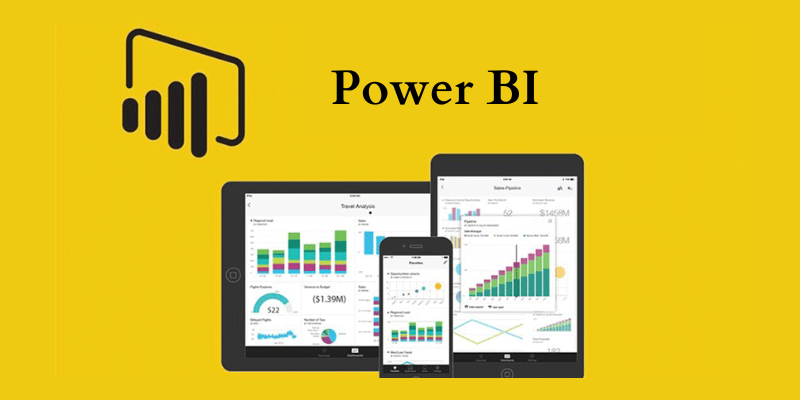
Accessing real-time data is crucial for making informed decisions in today’s fast-paced business world. Power BI, a popular tool from Microsoft, makes it easier to visualize and analyze data. But did you know you can go beyond just using Power BI for internal reports? By integrating Power BI reports into your applications, you can provide valuable insights directly within your app. This blog will guide you through integrating Power BI reports into your applications simply and engagingly.
Why Integrate Power BI Reports?
Integrating reports into your application can greatly enhance the user experience. It allows users to access data insights without leaving the application they’re using, which saves time and makes the process more efficient. This integration also allows you to customize the analytics experience to fit the look and feel of your app, making it more cohesive and user-friendly. If you’re interested in learning more about Power BI and how to use it effectively, consider attending hands-on Power BI Course in Chennai.
What You Need Before You Start
Before you begin, make sure you have these essentials:
- Power BI Account: You need an account to create and manage your reports.
- Azure Subscription: Embedded is part of Azure, so you’ll need an active Azure subscription.
- Power BI Pro License: This license is necessary for publishing reports to the service.
- Power BI Workspace: This is where you’ll store your reports and dashboards.
- Development Environment: Set up your development tools, such as Visual Studio or other frameworks relevant to your application.
Create and Publish Your Report
Start by creating your report in Desktop. Connect to your data sources, design your visuals, and customize the report according to your needs. Once you’re happy with your report, publish it to the service. This makes your report available online. After publishing, you’ll need to note down the Report ID and Workspace ID, as these are necessary for embedding the report.
Set Up Authentication with Azure AD
To securely embed reports, you need to authenticate your application using Azure Active Directory (Azure AD). Here’s how:
- Register Your Application: Register your application in Azure AD. This involves providing a name and setting up a redirect URL.
- Generate Credentials: Create a client ID and secret for your application. These credentials are used to authenticate your application.
- Assign Permissions: Grant the necessary API permissions to your application, specifically for accessing the service.
Obtain an Access Token
To access reports, your application needs an access token from Azure AD. This token will authorize your application to view and embed the report.
- Authenticate Users: Use Azure AD to authenticate users. This can be done using libraries and protocols designed for secure authentication.
- Get the Access Token: After authentication, Azure AD will provide an access token. This token must be used in your application to request and display reports.
Embed the Power BI Report
With the access , you can now embed the report into your application:
- Create an Embed Token: Use the REST API to generate an embed token. This token is necessary for securely embedding the report.
- Generate the Embed URL: Combine the embed token with the report ID and Workspace ID to create a URL the application will use to display the report.
- Embed the Report: Integrate the report into your application’s interface. You can use various methods to display the report, such as using an iframe or a JavaScript library provided by Power BI.
Test and Deploy
Once you’ve embedded the report, it’s time to test everything. Make sure the report works well across different devices and user roles. Address any issues, such as token expiration, to ensure a smooth user experience. After testing, deploy your application so users can access the embedded reports.
Integrating Power BI reports into your applications provides users with valuable data insights directly within their workflow. This approach not only enhances user experience but also ensures that important information is easily accessible. If you’re eager to dive deeper and its integration capabilities, a Power BI Online Course provide you with the skills and knowledge to leverage this powerful tool effectively. By following the steps outlined in this blog, you can successfully embed Power BI reports and offer your users a more integrated and insightful experience.
